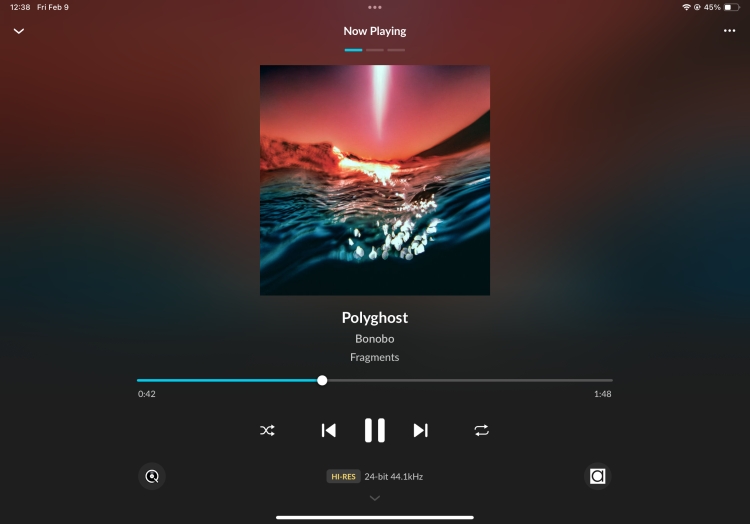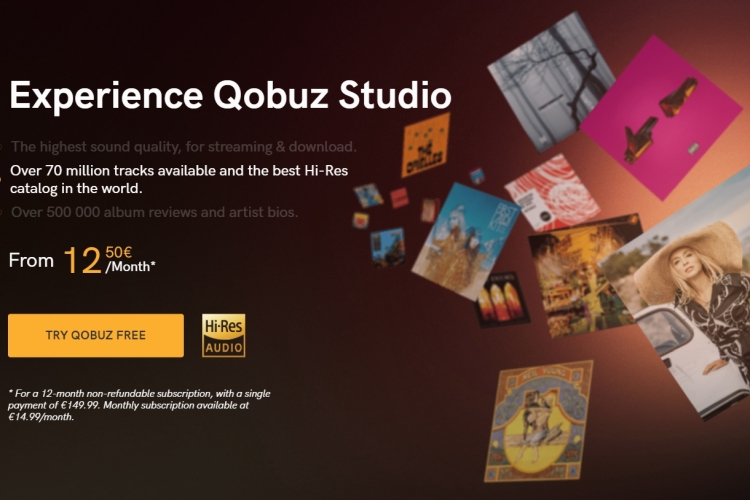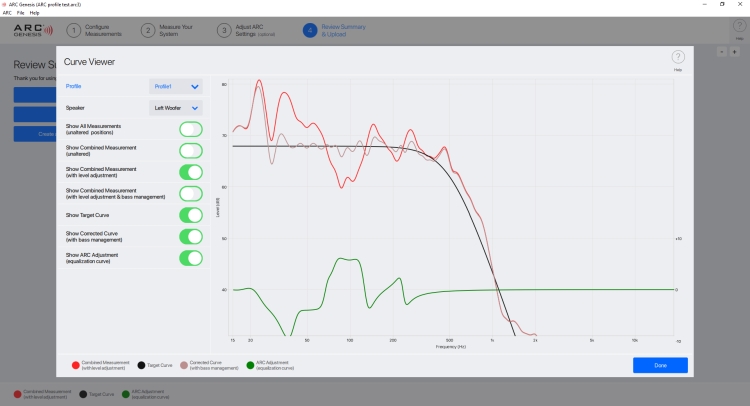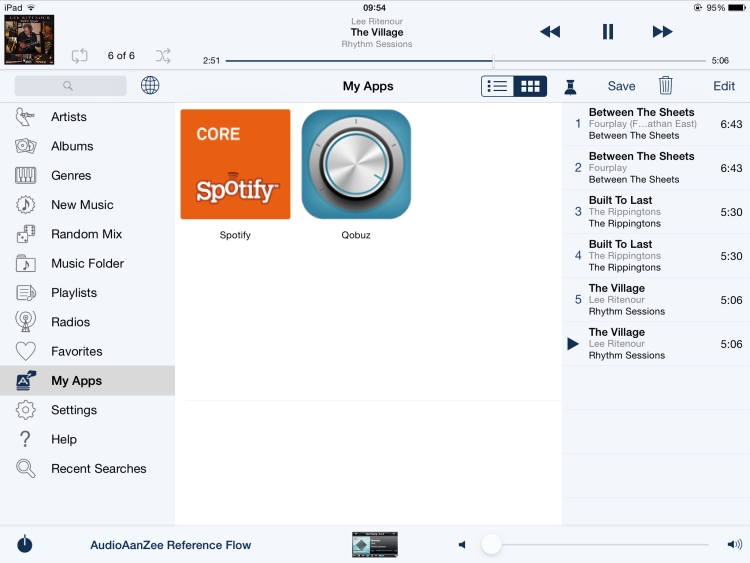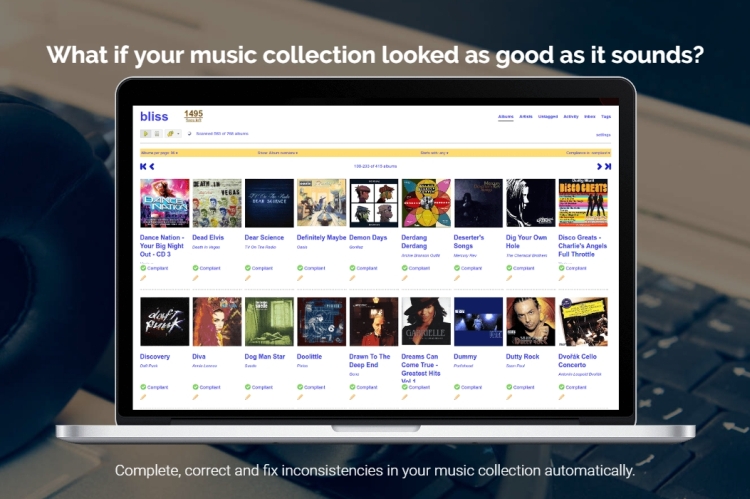ROON – The new standard in Music Server, Browser and Player software
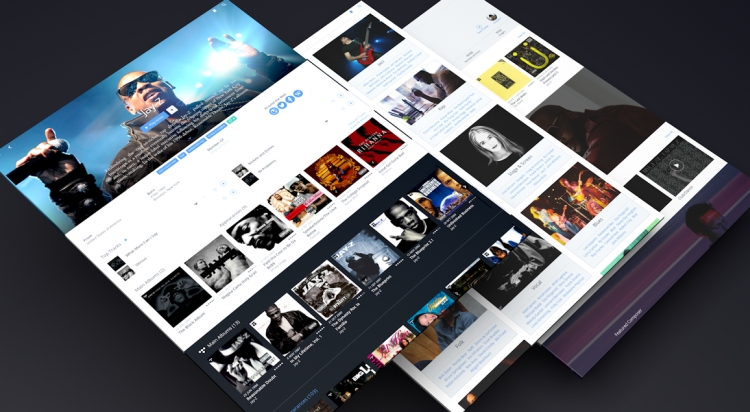
I mentioned click-ability on the previous page. When starting with the same example artist as above, when clicking “Credits” all band members and composers are listed. But also facts like the producers, the recording studio, an artist bio and lyrics. All these fields are clickable and lead to more information, in which there are new links that are also clickable and so on.
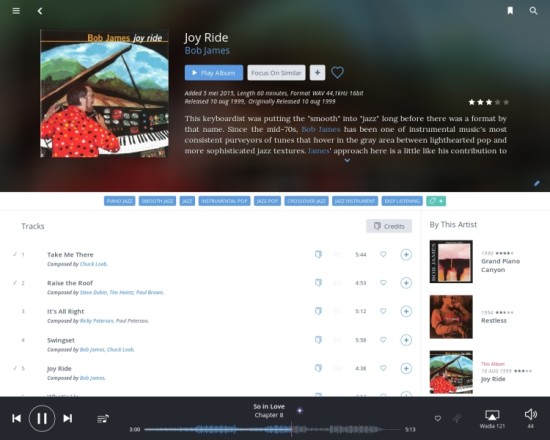
Above: Album Credits: all collaborating artists appear as clickable links, which allows further exploration.
But just as useful is a section under each album or artist listing collaborating artists, for example, Bob James being linked to Fourplay. Naturally, Roon will immediately show all your albums of those artists, with links back and forth. But also very useful is the section that indicates which artists have been influenced by the artist that you are currently browsing, or the other way around, as well as linked music styles that are similar to, or derived from the current genre.
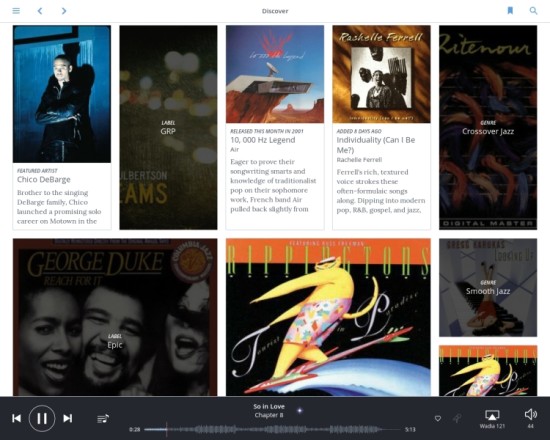
Above: Discover view – a randomly chosen overview containing artists, labels, genres and more
Another important advantage of Roon is the way it handles classical music. ID3’s limited tags have always been a disaster for cataloging classical music. Roon on the other hand understands composers, conductors, periods, works, instrumentation, and so forth, and catalogues your classical music in a clear and intuitive manner. In Roon, composers are people who create works, which are in turn performed by ensembles and soloists, with conductors. You can browse a composer’s works, read information about where and when each work was written, and then compare recordings of various performances of the work, along with information about where and when it was recorded.
Naturally, there’s an app-wide search box with Omni-functionality, meaning it will find anything matching your search term, be it an artist, genre, album etcetera. Bookmarking is another cool functionality that stores any view, be it Focused or not, as a searchable, filterable property.
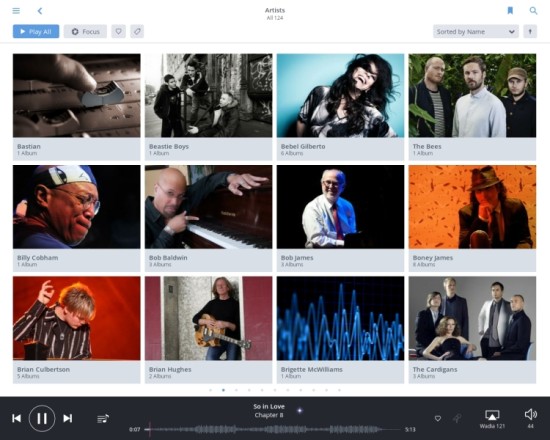
Above: Artists view with the fantastic Focus filtering feature
Album Versions
Due to the limitations in ID3 tags, all competing products are prone to confusion when you have multiple versions of an album. For example one in CD quality and one in hi-res, or an original and a remaster, or even ones recorded at low speed and ones ripped at high speed. The latter would be me, as I am investigative like that. The cool thing is that Roon picks up these things even from additions added in brackets in the folder name, as I have done. This results in 2 albums in album view, one with “8 speed” and another with “max speed” tags under it, which of course are searchable and filterable. There’s a setting that can be set should one not want to see double albums in album view. In that case there will be one single cover in album view that leads to the other albums when clicked. From anywhere in the app, now playing Queue included, the other versions are always one click away.
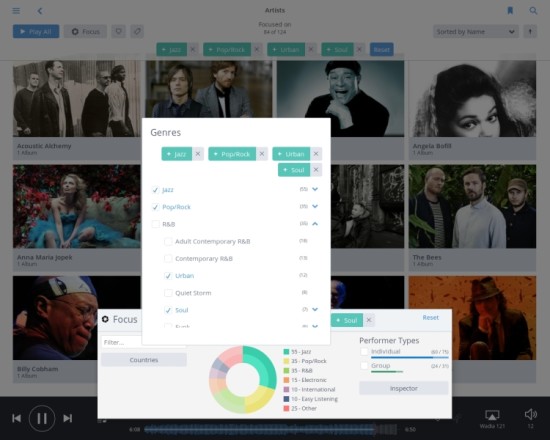
Above: Selecting genres to include or exclude using Focus – the selection in the background shows the result immediately.
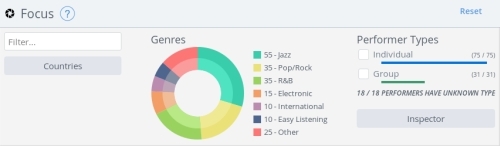
Above: Main selection tool for Focus on Artists

Above: Main selection tool for Focus on Albums
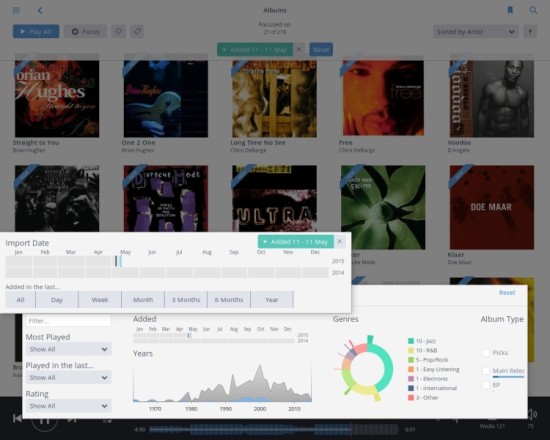
There really is too much too mention… examples shown include selection by import date, Album release date, Performer, Composer, Label and Quality, the latter enabling selection by for example sample rate or bitrate, or file format. All these are selectable as include or exclude. Then there’s the inspector function, which allows a range of selection criteria such as Storage Location and various states such as Banned, Duplicate, Corrupt, Has Cover, has Large Cover and more.
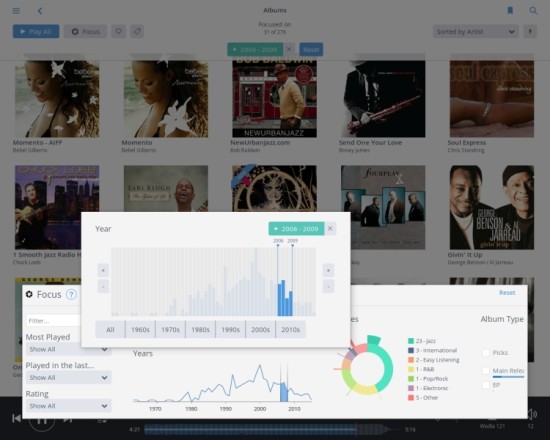
The result of selecting genres, release dates, import dates, and excluding some genres is a nice selection precisely tailored to your needs, which can be played, added to an existing or new playlist, exported to a physical folder or an Excel sheet and more.
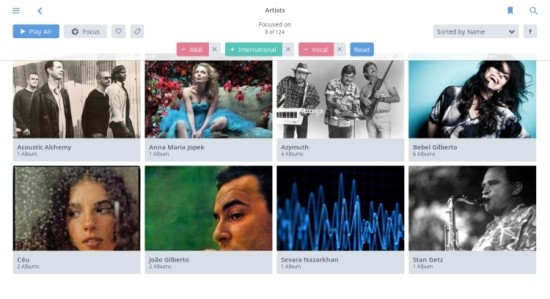
Above: Result from Artist Focus
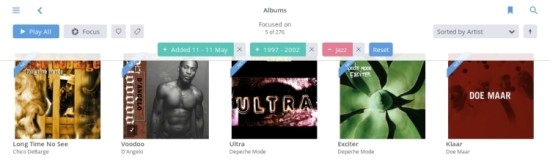
Above: Result from Album Focus
Multi Users, Multi Zone and Multi Devices
Roon can be used by all persons in your household, and because of its intuitive interface, anyone can use the system, technophobes included. Library wise, multiple folders on multiple networked devices can be used, and each user can have his or her own profile, so everyone in a household can have their own favorites, play history, recommendations, and playlists… as well as exclusions, which means that you won’t have to listen to your partner’s music choices. Keeping track of everyone’s music can be done from one PC or Mac, or from everyone’s own computer or tablet.
Whether listening on a high-end DAC, on computer speakers connected to your laptop, on a computer with a headphone amp, or on an AirPlay streamer, Roon gives you a flexible, future-proof multi-room system without the need for expensive proprietary hardware, so you can mix and match to build the system that works for you.
Roon has independent control for every zone that is added but can also transfer queues from zone to zone, and sync zones so they all play together.
But most importantly the Roon architecture will allow its capabilities to grow as new functionality is added and new formats are available and supported.
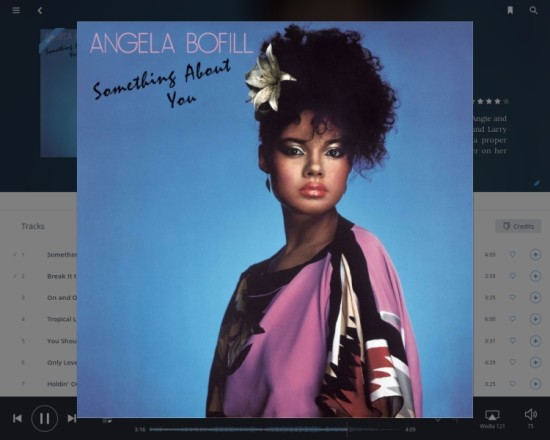
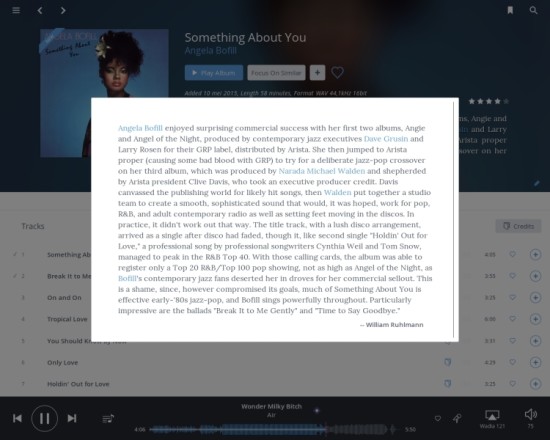
Queue and Playlists
Roon’s Queue / Now Playing overview is a separate view that can be easily toggled to from any view. It shows a spacious display of all tracks, complete with artwork and of course links to all the rich (meta) data available in the database. The Queue is of the “consume” variety, where tracks that have been played are deleted from view, and placed on a separate history view. Clicking previous track will bring them back one by one though. A very useful feature is the “Focus on similar” button on the Queue view, which will show albums that are similar in style to the one playing. When clicking that button the music just keeps playing while you decide what to do with the albums just found: further refining or adding to the current queue? Adding to a playlist? Create a new playlist? Export to a folder physically or to Excel? It’s all possible.

Above: Any selection can be played now, added to play next, or added at the end of the queue.
Playlist functionality is implemented perfectly: all the functionality you need is there, and it all works superbly intuitively. Unlike with most if not all competitive products, the functionality is superbly intuitive. At any time, using any selection of music, either from the now playing queue, from library or from an existing playlist, one can create new playlists, add to existing playlists, or add to the playing now queue. The latter by the way is split into play now, add next and add to end.
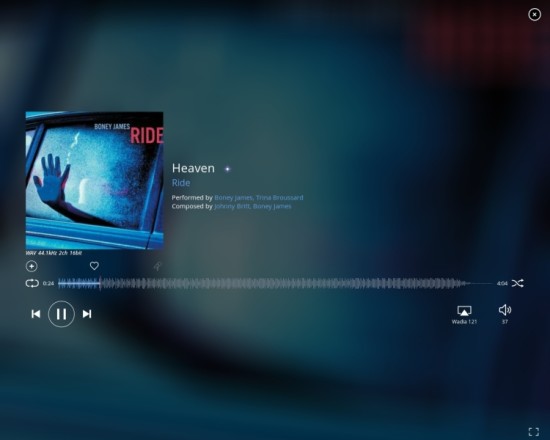
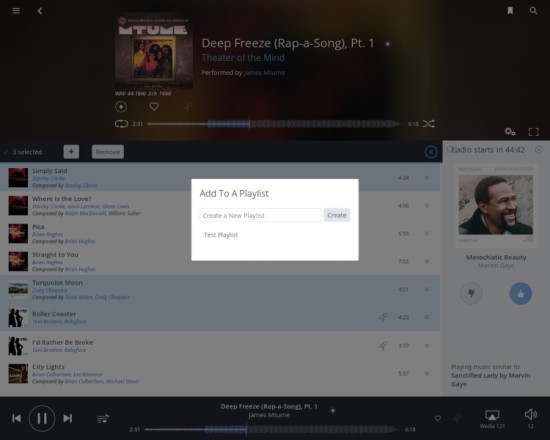
Above: Saving a selection to a Playlist from the Queue view
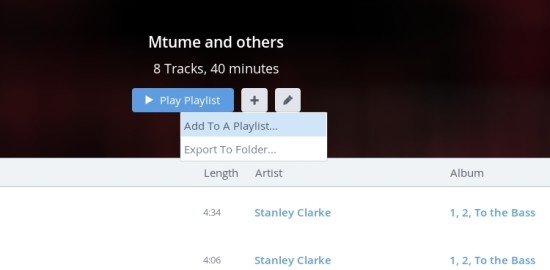
Above: Saving a Playlist to another Playlist
So far all I’ve spoken about is functionality, but how does Roon sound? This is not something that’s easy to address, because of the countless ways to connect devices and stream music. Read all about it on the next page.
Next: Roon audio quality – sound via Meridian MS200